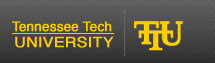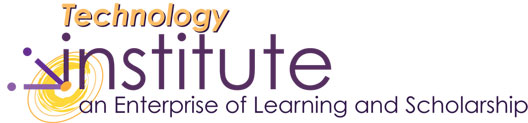Input Panel Voice Recognition Tool
You always have someone to talk to now! Talk to your Tablet PC. Try dictating an email message or brainstorm notes aloud about your research. Command your Tablet PC to open or close applications. The speech recognition feature found on the Input Panel can open a new door of mobile technology for you. It is recommended that a high-quality, noise filtering headset with a microphone designed for speech recognition be used.
Open the Input Panel
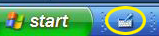
Select Tools and Options, and check Speech
- When you start speech for the first time, the Microphone Wizard and voice training open automatically. If this is not the first time you have tried to use voice recognition, then select Speech Tools in the input panel and then select Microphone Adjustment.
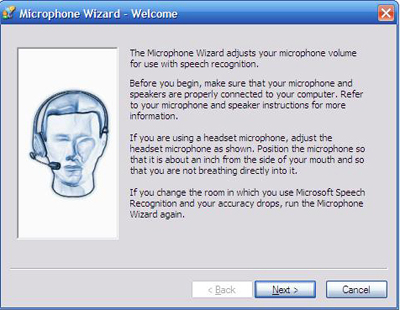
Follow the wizard and keep talking, repeating the suggested phrase many times before moving on. This will give the computer ample opportunities to properly adjust your microphone and speaker settings. I have found that positioning the microphone slightly above your mouth keeps the recording from sounding like you are blowing into the microphone.
Select Speech Tools/Voice Training.
The more you read to your Tablet PC, the better it will understand what you say. When using the Voice Training Wizard, expect to set aside at least five or ten minutes with the door closed in a quiet setting. You can repeat each of the excerpts as many times as you want. The more, the better.Select Command on the Input Panel
Speak into your microphone and say: "What can I say?" A window should pop up with commands listed by category that can be used to open applications, switch between open applications, navigate and edit documents.
Speak into your microphone and say:
"Open Word Pad." If this takes several attempts, revisit the voice training sessions or select Add Pronunciation for a Word under Speech Tools in the Input Panel.Speak into your microphone and say:
"Dictation" The Dictation button on the input panel should now be selected.Speak into your microphone and say:
"Dictation allows you to enter text into any program or text box by using only your voice period. As you speak into your microphone comma Tablet PC Input Panel changes your spoken words into text period. With dictation comma you can sit back in a comfortable chair and let Input Panel capture your thoughts and ideas as you say them period. To use dictation most effectively comma, you should have your tablet pen available for correction and formatting period. Combining dictation with pen correction is an easy and efficient way to compose e-mail messages or documents period."Notice that I included punctuation in the dictation script. The following is a list of punctuation used in dictation.
Deselect the Dictation button
when you are not using the microphone. Use your pen or keyboard to edit the text.Review the text
that was displayed from dictation looking for errors. The word, "versatile" was difficult for the machine to pickup as I dictated an e-mail message. There is another tool to specifically record one word at a time to add to the voice recognition dictionary.Select Speech Tools/Add Pronunciation for a Word...
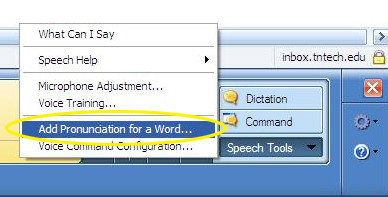
Type the word to define in the text box.
Select Record pronunciation. The word has been added to the dictionary, and the next time it is used in dictation, it should be spelled correctly.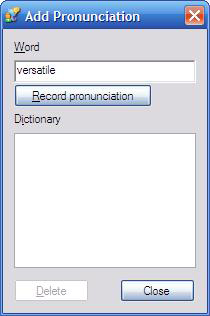
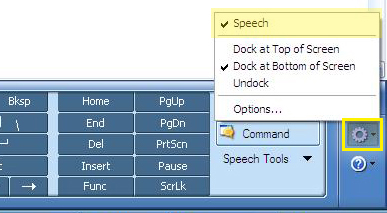
| to insert | say | to insert | say | |
| . | period | -- | dash | |
| - | hyphen | = | equals | |
| , | comma | + | plus sign | |
| : | colon | # | pound sign | |
| ; | semi-colon | % | percent | |
| ? | question mark | % | percent sign | |
| ! | exclamation point | $ | dollar sign | |
| " | quote | _ | underscore | |
| ' | single quote | ~ | tilde | |
| ( | paren | ... | ellipsis | |
| ) | close paren | > | greater than | |
| & | ampersand | < | less than | |
| * | asterisk | ^ | caret | |
| @ | at sign | [ | open bracket | |
| @ | at | ] | right bracket | |
| \ | backslash | { | open brace | |
| / | slash | } | close brace | |
| | | vertical bar |
August 2006