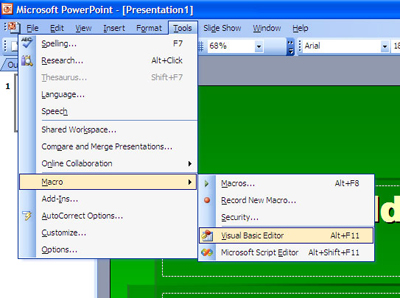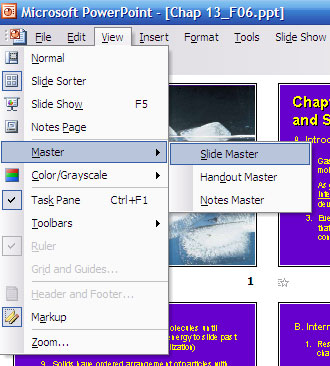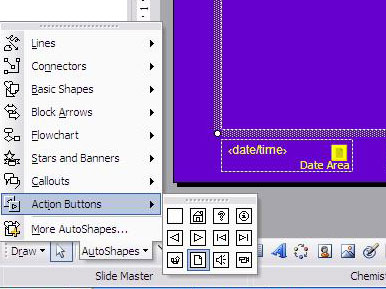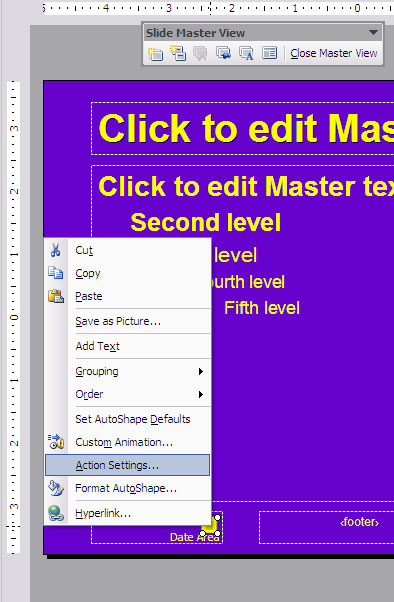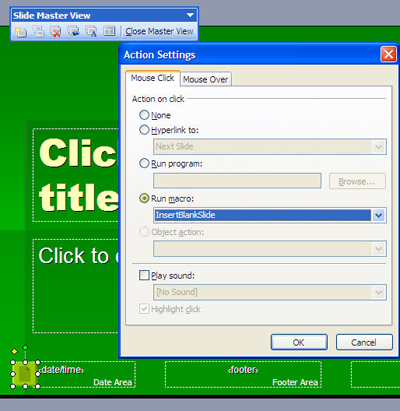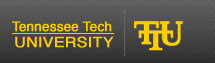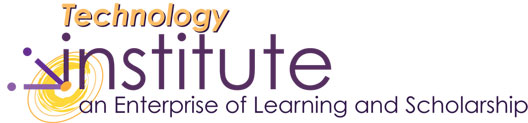Insert a New Slide into Power Point While in Show Mode
Keyboard shortcuts and functions are not available while presenting in Power Point. Annotating slides with a Tablet PC might require a new surface to expound visually on while making particular points during your presentation. Here's how to make that happen. Have no fear, Visual Basic is here. Yes, I am talking computer programming code here, but it's just cut and paste. You can do this. And if you can't, call the Institute.
- While you have your Power Point presentation open, click Tools >> Macros >> Visual Basic Editor
- Next, select Insert >> Module. Cut and paste the following code into the window.
Sub InsertBlankSlide()
Dim newIndex As Long
With ActivePresentation
newIndex = .SlideShowWindow.View.Slide.SlideIndex + 1
.Slides.Add newIndex, ppLayoutBlank
.SlideShowWindow.View.GotoSlide newIndex
End With
End Sub
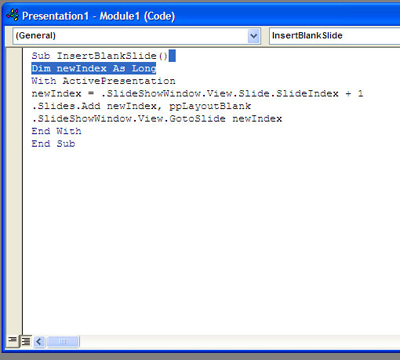
- Select File >> Close and Return to Power Point
- Click View >> Master >> Slide Master
- Next, click AutoShapes from your drawing toolbar (if not active, right-click on the toolbar and check drawing), and select Action Buttons
- Next, select that new shape and right-click, select Action Settings
- Next, under the Mouse click tab, select Run macro: InsertBlankSlide and click OK