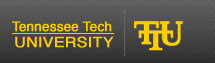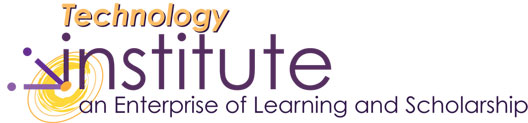Ink Annotation
The personal touch of your handwriting provides special emphasis to key points of documents and presentations. Ink comments and annotations are available with Microsoft Office 2003 products. More ink integration is available through downloads like the PDF Annotator by Grahl. We will begin with ink annotations in Power Point and then move on to additional options with Microsoft Word.
-
Open a Power Point presentation.
Depending on how your toolbars have been customized, you should see the ink annotator icon

Select the Insert Ink Annotations button.
The Ink Annotations floating toolbar should pop-up.
This toolbar can be docked with the other toolbars by clicking on the title portion of that toolbar and dragging it up to the docked toolbar area above.
Click on the drop-down arrow of the pen selection button.
Selections for ballpoint, felt tip pens and highlighters are available.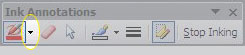

Click on the Select Objects button
Click and drag a box around ink annotation
>>Hover over the area until the move crossbars are shown and click and drag inking to another area of the screen.
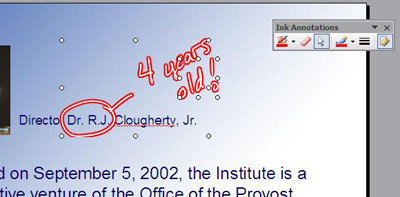
- We really need to hide all of that before Dr. Clougherty sees what I did!
Click on the Show/Hide Markup button
Whew! It's gone. Occasionally you might make a mistake like I just did, and it's nice to know how to remove it quickly from display.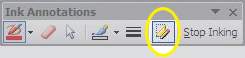
The features are the same in Excel.
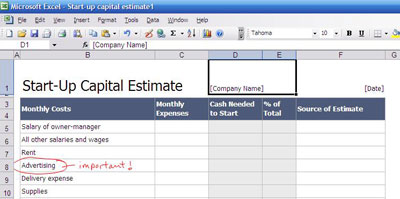
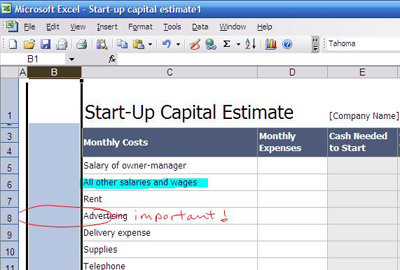
A Word about Word
The Reviewing toolbar offers further ink annotation options to consider in Microsoft Word.Right-click in the toolbar area.
Select Reviewing in the options that pop-up.The Reviewing toolbar should appear as floating or docked.
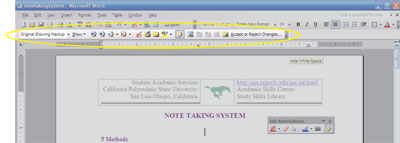
- In addition to the pens and eraser in the Ink Annotation toolbar the Reviewing toolbar offers Ink Comments

Highlight text to comment and click the Ink Comment button.

- Different views produce different results.
Annotations in the print view will save and print as expected until you make changes to non-ink text and formatting. Misalignments between text and ink will occur.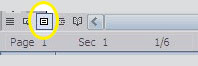

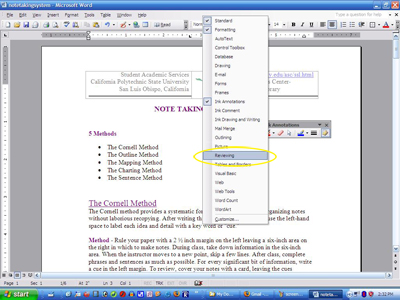
To keep the ink annotations in place while adding text or manipulating formatting, you can begin ink annotations while in the read view
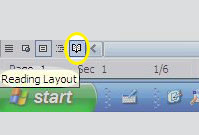
August 2006