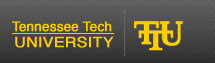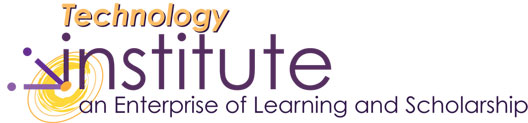Connecting your Fujitsu Tablet to a Projection Screen
-
Make sure the computer is in tablet mode and not laptop mode.
Connect the projector to the Tablet via the VGA cable
Turn the projector on.
Go to the "Control Panel" from the Start Menu.
Double-click on the "Intel(R) GMA Driver for Mobile
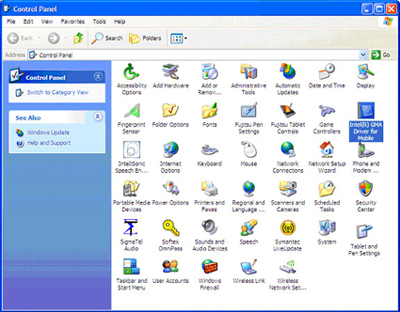
Tip: You can right-click on this icon to create a shortcut to place on your desktop or Quick launch toolbar.
*If you have not connected the projector nor turned on the projector, you will see this screen

Under the Multiple Display category select "Intel(R) Dual Display Clone"
Under Primary Device select "Notebook"
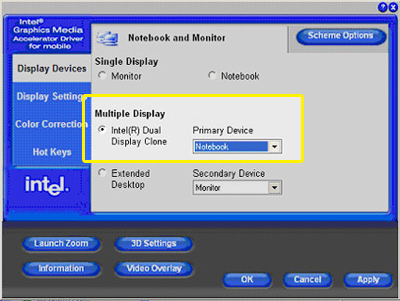
- Select "Apply" and click "OK."
-
Screen Orientation
The Clone feature will clone the orientation of your tablet screen to the projector. A "portrait orientation" (as shown in tutorial images) will cause the projection to appear sideways. Change the orientation of your tablet screen to landscape or change the projectors orientation under the projectors menu. Each projector may have various options but usually these settings are found under "Menu", "Image", "Mirror." -
IMPORTANT FEATURE regarding screen orientation
- While connected to the projector, open the Fujitsu Menu by double clicking the function button (Fn) or clicking the icon in the system tray.
- Click on the Fujitsu Tablet Controls button.
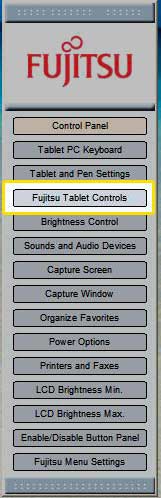
- Under the Display tab make sure the following are checked: Enable Undocked Notebook Profile, Enable Undocked Tablet Profile and Prompt to Save Profile. Click the Save Current Profile button. Click OK
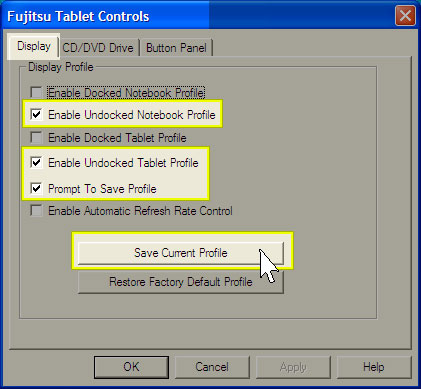
These settings will be saved and connecting to any projector or monitor should result in retaining the proper signal regardless of the orientation of the screen.
The projector should automatically search for the signal from the computer and should project to the screen.
While connected to the projector AND switching from tablet display to notebook display, the signal to the projector may be lost. If the signal is lost during this transition, you will need to program the profile of the display while connected to the projector.
Updated 05/30/2007