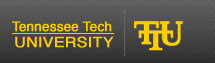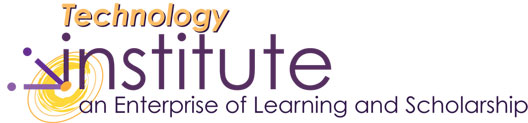Fingerprint Reader Setup
The OmniPass software application allows you to log onto your Tablet PC with a scan of your fingerprint.
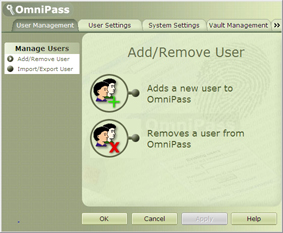
Hints for successful fingerprint scans - Rub your fingers together to stimulate the natural skin oils so your fingerprint is easier for the sensor to detect. Clean the sensor with the Tablet PC powered down, remove battery and clean with a cotton swab and window cleaner. Spray the cotton swab, not the sensor!Go to start
>> All Programs >> Softex >> OmniPass Control CenterSelect "Adds a new user to OmniPass"
>> Type in the user name and password. The domain should already be set to the name of the computer setup by the Institute. >> Tap NextChoose a finger to use
on the gold-colored finger-drive ring and tap the dotted area above the finger you want to enroll. A red arrow will appear to indicate your selection.Swipe your finger across the sensor
when the Capture Fingerprint window appears. with adequate pressure beginning at the underneath of the first knuckle in a downward motion until the tip has completely crossed the plane.

Set Authentification Rules.
This window will appear with three check-box options. Leave these check-boxes unselected.Internet Passwords
When you have a web page that requires a login, the omnipass software will detect that page and display a pop-up to remind you to store the password. This is only available for Internet Explorer at this time.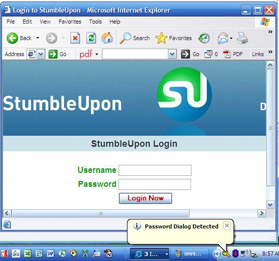
Right-click on the key icon
in the system tray. Select "Remember Password"
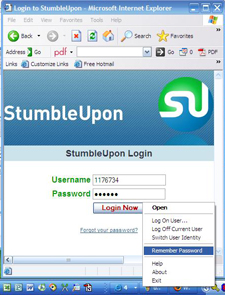
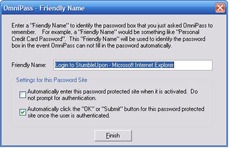
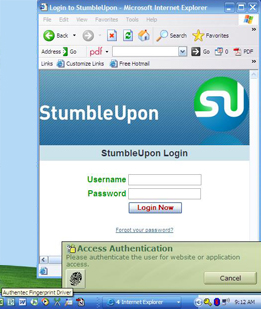
July 2006