From the activity list, tapping an activity displays more details.
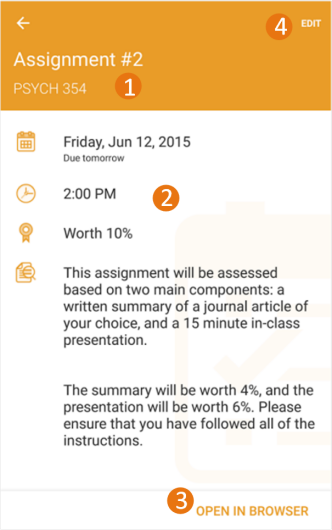
- Activity Title and Course.
Tip You can easily distinguish between personal activities you created in Brightspace Pulse and activities created by your instructors in Brightspace Learning Environment. A personal activity is identified by a Personal label: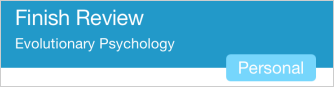
- Activity details:
- Date due.
- Time.
- Grade worth. This value is initially empty and must be set by the learner.
- Activity notes, for example, special instructions for an assignment.
- Tap Open in Safari (iOS) or Open in Browser (Android) to open the activity in Brightspace Learning Environment, for example, an exam in the Quizzes tool.
- Tap Edit to edit the activity details.
Note When editing an activity created in Brightspace Learning Environment, the Title and Grade worth fields are the only editable fields.