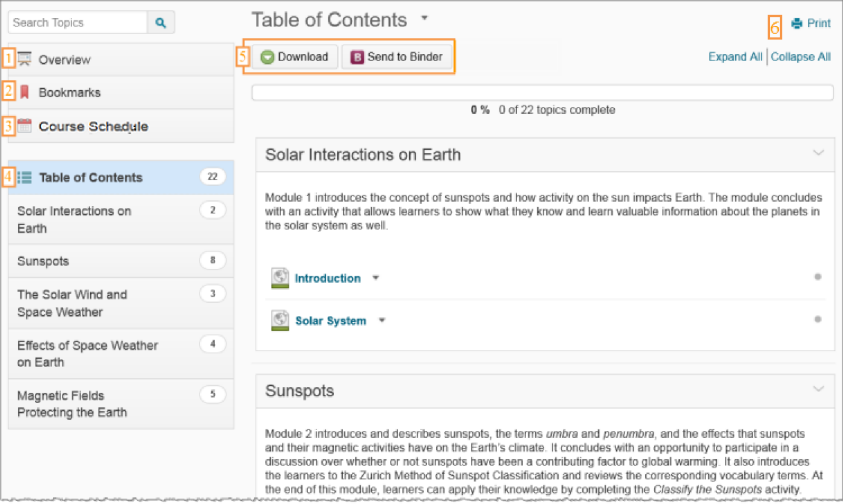
1) When you access a course's Content tool for the first time, the first page you land on is the Overview, which instructors might use to post the course syllabus and introductory material. If your instructor has left the Overview blank you will not see it listed and you will land on the Table of Contents.
2) Topics you bookmark appear in a list on the Bookmarks page. The number beside the Bookmarks link indicates how many bookmarks you have.
3) The Course Schedule page lists course material due dates, start dates, end dates, overdue course activities, and all events within the course from the Calendar tool for the next seven days. The number of overdue items in the course appears in red. Course events are also listed in the Calendar tool.
Note: Adding a due date to a content item that is associated to an assignment submissions folder will override an end date that is also set on the same Assignments.
4) The Table of Contents panel lists all modules available in your course. If numbers appear beside each module name in the Table of Contents panel it indicates that topics are being tracked for completion, and that you have a number of topics you have not accessed.
5) The course content options located on the Table of Contents page allow you to download your course content in zip file format or send it to your iLearn Binder account to review offline, depending on the permissions given to you by your organization.
6) Print your course outline, or navigate to a module's landing page to print a module's outline.