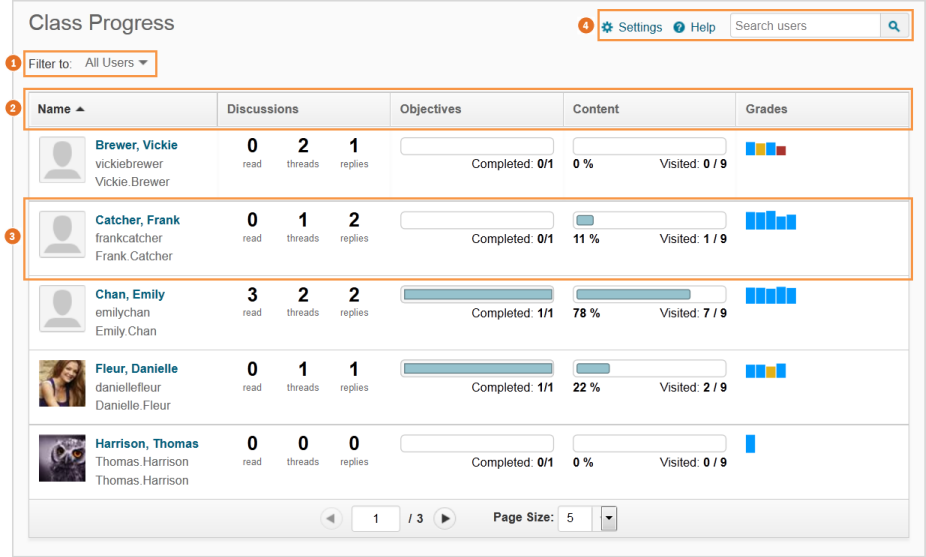
1) You can filter class participants based on membership in groups or sections.
2) Use the Class Progress navbar to sort the order in which users appear in the chart. By default, the following performance indicators appear from left to right in the navbar: Content, Objectives, Logins, and Grades. A maximum of 4 progress indicators can display at any time on the Class Progress page.
3) All course participants appear in the chart. Their name, username, and Org Defined ID display alongside their profile picture, if supplied. Their performance results for the listed indicators also display in the chart. Clicking on any area of this chart brings you to the individual user's User Progress page.
4) Adjust which performance indicators display by default using  Settings. You can also search for users in this area.
Settings. You can also search for users in this area.