Creating a new metadata view may be necessary for any number of reasons. For example, you might require a view for a specific department to refine the general organization’s view, or a simplified view for users who do not require access to all of the metadata associated with your organization’s resources.
You can create new views based on any of the available views, including views you have previously created. When creating a new view, you can rename, reorganize, and hide fields, change field types, and set data restrictions; however, you cannot add additional fields or radically alter the structure of the base view.
Some of the fields in IEEE LOM and Dublin Core are cross-walked, meaning the values from those fields automatically synchronize between the two views. In fields that are not cross-walked, the values entered in a view from one family are not visible across families.
Keep this in mind when you determine what views to make available to users in your organization. Views within the same family provide different ways of looking at (or entering) the same metadata, but views in different families provide access to different metadata.
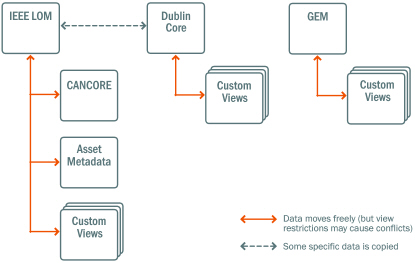
This diagram summarizes the relationships between views and which views can access data entered through other views
- From the
 Admin Tools menu on the minibar, click Metadata Administration.
Admin Tools menu on the minibar, click Metadata Administration. - On the Views page, click New View.
- Enter a View Name.
- From the Parent View drop-down list, select the parent view that contains the structure that you want your view to inherit.
- Do one of the following:
- If you want your view to inherit its settings from its parent, select Inherit Properties from Parent View.
- If you want your view to copy properties from an existing view, select Copy Properties from an Existing View.
- Click Save.
- On the Edit View page, using the provided tabs, further customize your General, Restrictions, and Layout options.
- Click Save.