Use the Formula Editor to define a formula that calculates a grade item’s value based on other grade items. When you create a formula, you specify which grade items you want included in the formula and the relationships between them. An example of a simple formula is one that calculates the sum of a number of grade items. A more complicated formula is one that drops the minimum or maximum value from a set of grade items.
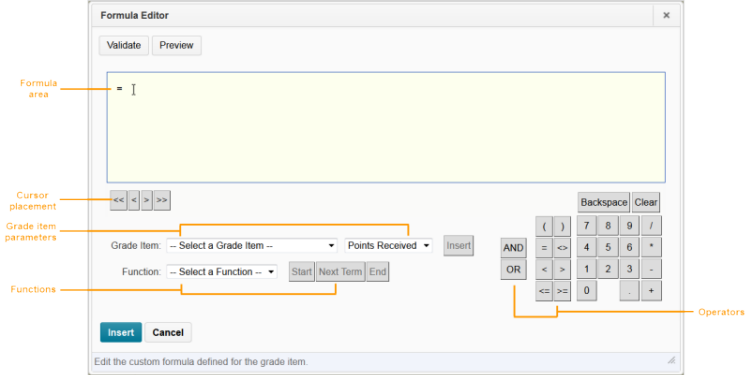
Component |
Description |
Formula area |
The formula area is where the formula text displays. The equals sign (=) at the start of the formula cannot be deleted. A cursor shows your position in the formula. |
Cursor placement |
Use the cursor placement icons to move the cursor forwards and backwards in the formula. You can also move the cursor by clicking on the new location with your mouse. There are four options:
|
Grade item parameters |
To view what grade items you can insert as a parameter in your formula, use the Grade Item drop-down list. You can insert Numeric, Pass/Fail, Selectbox, and Formula type grade items. You cannot reference the formula grade item you are defining or a final grade. To view the values associated with the grade item you want to use in the formula, use the Grade Item Value drop-down list. There are three options:
When using the weighted system, category and grade item weights are ignored in formula calculations. Dropped grade items and bonus grade items are calculated the same as other grade items. |
Functions |
The Function drop-down list contains a list of functions that you can use in your calculation formula:
You can embed functions within functions. The Start, Next Term, and End options are used to define elements of a function:
|
Operators |
Operators are usually used in conjunction with at least one grade item. |