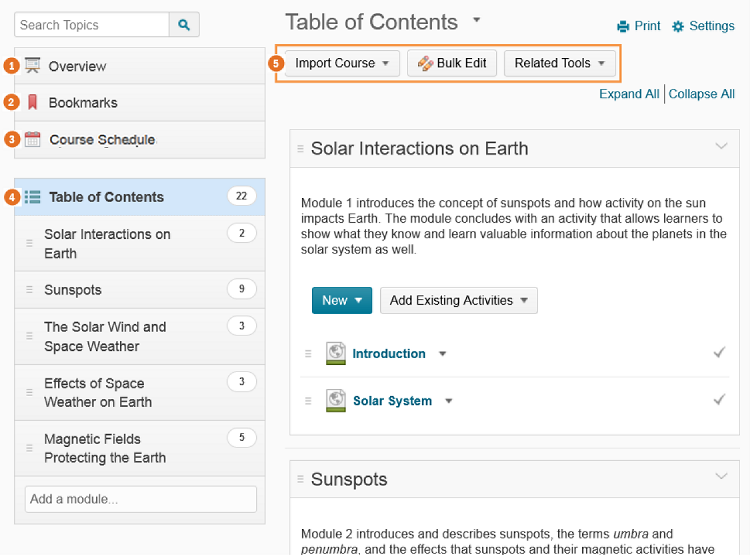
1) When users access a course's Content tool for the first time, the first page they land on is the Overview. Use the Overview page to orient users to the course, content materials, and course expectations. If you decide not to add anything to this page, the Overview link and page is hidden from learners' view.
2) Topics you bookmark appear in a list on the Bookmarks page. The number beside the Bookmarks link indicates how many bookmarks you have.
3) The Course Schedule page lists course material due dates, start dates, end dates, overdue course activities, and other course events for the next seven days. If you set availability dates or a due date for a course object, it appears in the Course Schedule page and the Agenda view in the Calendar tool. If you set a due date for a course activity that has no end date or it has an end date that occurs after the due date, the activity appears on the Overdue tab for learners who miss the due date. The Overdue tab lists overdue course activities that learners can still complete before the item or course becomes unavailable.
The dates listed on this page are not exclusive to content topics; upcoming events include all events within the course from the Calendar tool. The number beside the Upcoming Events link indicates how many upcoming events you have.
4) The Table of Contents panel lists all modules available in your course. The number beside each module name in the Table of Contents panel indicates the number of topics you have set completion tracking for. The number beside the Table of Contents link indicates the total number of topics you have set completion tracking for. Use the number totals to determine the task load being put on learners per module.
5) The course content administration options located on the Table of Contents page allow instructors to import and copy course content, bulk Course Admin content properties, manage course files, view reports on course content, and restore deleted course items.